Setting Up LinkedIn for Business Page
LinkedIn is the “go-to” social network for businesses and professionals.
Twitter and Facebook are great for people to post vacation photos and life events; LinkedIn is great for people to network and grow their business. It’s important to keep this in mind any time you post something to the site or send a message.
When used properly, LinkedIn is a great way to meet new potential customers and strategic partners. We will not cover how to complete a personal profile in this post, but we encourage you to do so, making sure to include relevant details about your professional career. (In order to complete a business page, you must first have a personal LinkedIn profile.)

Your objective in this chapter is to create a LinkedIn page for your business.
Creating A LinkedIn Business Page
Step 1: Create a company profile.
- Log in to LinkedIn.
- Move your cursor over “Interests” menu item at the top of your homepage.
- Click “Companies.”
- Click “Create” (right sidebar).
- Enter your company name and company e-mail address. Click the box confirming you are an official representative. Click “Continue.”
- You’ll receive a confirmation e-mail. Open it, and click the yellow “Confirm email” button.
- You will arrive at a screen where you can fill out your company profile. (The size of your company will determine what fields will be relevant.) Fill out as much information as possible.
Here’s what the page will look like:
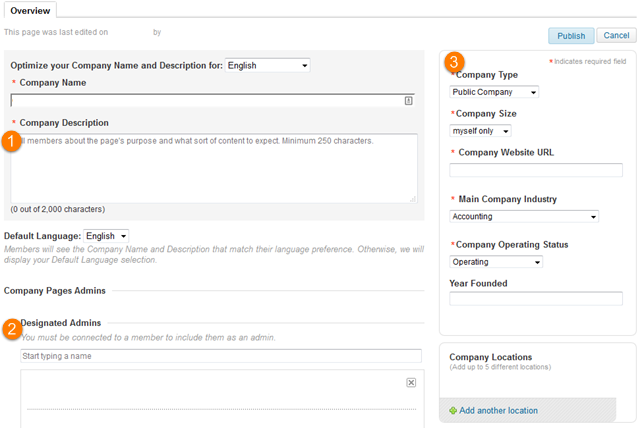
- Company Description: This is one of the most viewed fields by perspective clients. Make sure you double check it to make sure it sounds good and does not have any spelling or grammatical errors. The minimum length is 250 characters, so you may need to add more than you use as a description on other websites.
- Designated Admins: If you have employees or other people in your business who may work on your page, provide them admin access here.
- Company Type: Add some basic information about your business here. Don’t forget to add your website!
- Direct Sponsored Content Posters: This is for employees who may be writing for your page. In the image section, you can add your logo. (Notice there are two different sizes they request.)
- Company Specialties: Add services in which you specialize.
- Featured Groups: If you are a member of a group that you would like your prospects to know about, you can add it here.
Once you’ve completed these steps, click “Publish” on the right hand side.
Congratulations! You have set up your major social media profiles and have obtained 3 of the best backlinks a business can create. Be sure to add the URL of your business page to your notes for future reference.
You have completed your objective of creating a LinkedIn page for your business.
Next, you will need to set up your Google My Business page and local citations.
See you in the next chapter!