Permalink Settings – What You Need to Know
Did you know you are already using permalinks on your site?
Permalinks may seem like an unimportant piece to the marketing puzzle. However, they’re actually very important! So, how can you use them to your advantage? Read on!

Your objective in this chapter is to understand the role of permalinks and how to use them as a marketing technique.
What are Permalinks?
Definition of a permalink
Permalinks are readable links within a website that are meant to be permanent.
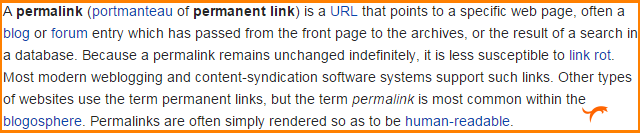
Source: Wikipedia Permalinks
Here is an example of what a permalink looks like:
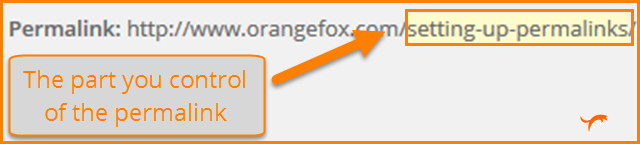
Why do permalinks exist?
During the beginning of the “blogging boom,” people’s posts would roll off the homepage as more and more content was added. As a solution to this issue, permalinks were added as an easy way for people to link to specific posts without worrying about whether or not they were on the homepage.
How to Utilize Permalinks
The description above explains that you want your links to be “human readable” and help a visitor understand the content of the page before clicking on it.
Compare these two examples:
Example #1: www.orangefox.com/setting-up-permalinks
Example #2: www.orangefox.com/post-id?=2654asdjnzlvadij
While example #2 isn’t inherently bad, it’s not as informative as example #1. When someone comes across example #1, they will be able to decide quickly if they want to read the page.
What should I include in my permalinks?
Your overall strategy for your website is going to determine how you set up your permalinks.
Many website owners use their title or a variation of their title as a permalink. This way, search engines can see what the page is about as well as visitors.
Others, such as news related sites, may use the title but then add a date so visitors see how recent the article is.
How to Setup Permalinks
WordPress simplifies the permalink setup process.
Click on “Settings,” then “Permalinks.”
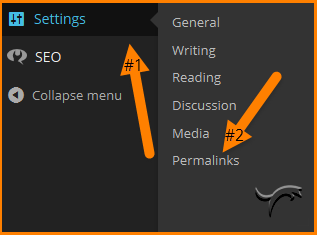
From there you will land on the “Permalinks Settings” page. At first, it may seem overwhelming, but it’s actually fairly simple.
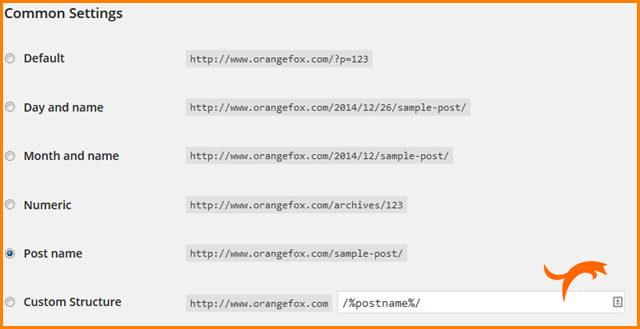
By default, it will generate a format with random numbers. This is not ideal for marketing purposes.
Options:
Day and Name: The date, including month, day and year in your URL with the post/page title at the end.
Month and Name: Same as “Day and Name,” excluding the exact day of publication.
Numeric: This will give you a specific number to represent your post. It’s not as market-friendly, but it is “clean.”
Post Name: One of the most common choices of webmasters, which provides flexibility and simplicity.
If you are looking for more options check out the “Using Permalinks” page on WordPress.org. However, these options should satisfy even the most savvy webmaster.
Changing Permalinks
Once you start publishing pages/posts it is not recommended to change the sitewide permalink structure because you could break a page. WordPress has done its best to keep websites working even if the permalinks are changed. However, the reality is that any time you change the way a site fundamentally works runs you the risk of breaking it.
We can change each page individually. This is worth looking into no matter how long your site has been up (just make sure you have the proper redirect setup if you move an established page).
To change permalinks, simply go to “Edit” on any existing page/post or create a new page/post. Near the top of the screen under the title you should see a field that says “Permalinks”
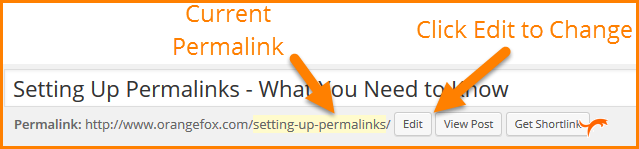
A text field will appear where you can enter what you would like your permalink to be. They cannot contain spaces between the words. However, if you enter text with spaces, it will change the spaces to hyphens. Once you’ve entered the text you want, click “OK.” Keep in mind that brevity can be an important technique to draw people to your site; you want to provide just enough information to be a teaser.

Once you have made your changes, the next step is to click the “Update” button on the right hand side menu (if it is an existing post). If it is a new post, click “Post.” If you forget this step, you will have to re-enter your permalink update.
Now, you’ve met your objective in this chapter of understanding the role of permalinks and how to use them as a marketing technique.
As you are adding content to your site make sure to always look at the permalinks so they reflect the content of your posts and pages. It is a vital step for both your website visitors and search engines!